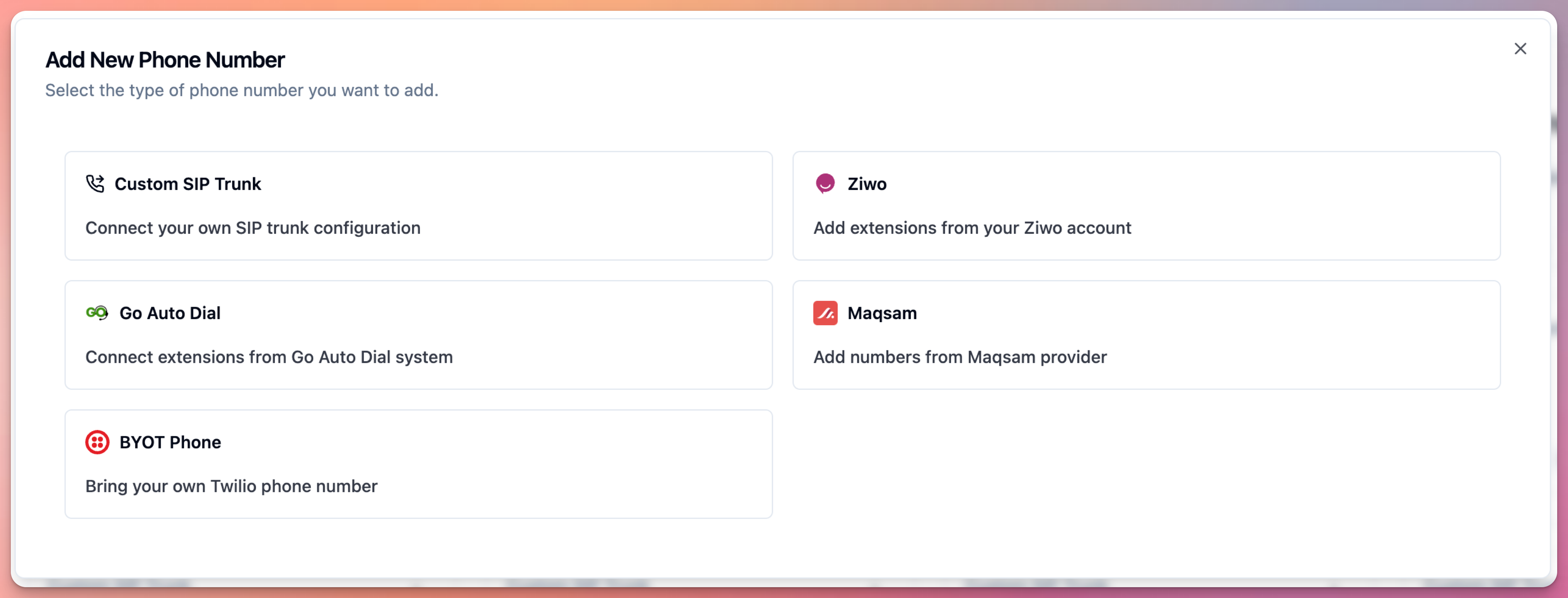
Phone Number Types
1. Callab Managed Numbers
User can purchase and manage phone numbers directly through Callab platform: Features:- Purchase numbers from 100+ countries
- Instant provisioning
- Included in Callab billing
- No external account needed
- Managed by Callab
- Quick setup and testing
- Simple deployments
- Users who don’t have existing telephony
- Go to Phone Numbers
- Click “Add Phone Number”
- Select “Callab Managed”
- Choose country and number
- Complete purchase
Every account gets a free U.S. number for testing. U.S. customers can use this for production.
- Number rental: Varies by country
- Call costs: Included in Callab subscription
- No separate telecom billing
2. SIP Trunk
User can connect existing telephony infrastructure via SIP trunk: Features:- Use existing phone numbers
- Integration with on-premise PBX
- Enterprise telephony systems
- Regional/in-country calling
- Full SIP protocol support
- Enterprise customers
- Existing PBX systems
- In-country compliance requirements
- High-volume deployments
- Regional infrastructure
- SIP server or PBX
- Firewall access (port 5060)
- MUST whitelist Callab AI IP:
104.197.91.206:5060 - RTP ports 10000-20000 open
- Go to Phone Numbers
- Click “Add Phone Number”
- Select “SIP Trunk”
- Configure gateway details
- Whitelist
104.197.91.206in your SIP server - Test connection
- SIP Trunk Configuration Guide - Complete setup instructions
3. Bring Your Own Twilio (BYOT)
User can connect their existing Twilio account: Features:- Use your existing Twilio numbers
- Keep existing Twilio setup
- Direct Twilio billing
- Full Twilio account control
- Access all Twilio features
- Existing Twilio customers
- Users with Twilio expertise
- Custom Twilio configurations
- Specific Twilio features needed
- Active Twilio account
- Twilio Account SID
- Twilio Auth Token
- Phone number purchased in Twilio
- Go to Phone Numbers
- Click “Add Phone Number”
- Select “Bring Your Own Twilio”
- Enter Twilio Account SID
- Enter Twilio Auth Token
- Select phone number from account
- Save configuration
- Twilio bills user directly
- Callab does NOT charge for calls
- User pays Twilio standard rates
- Check Twilio pricing for costs
- Twilio Integration (BYOT) Guide - Complete setup instructions
Choosing a Phone Number Type
User should consider: Choose Callab Managed if:- You want simple setup
- You don’t have existing telephony
- You want single-vendor billing
- You need quick deployment
- You have existing PBX infrastructure
- You need enterprise features
- You require in-country routing
- You have IT team for configuration
- You need regional compliance
- You already use Twilio
- You want to keep existing Twilio setup
- You need specific Twilio features
- You want direct Twilio billing
- You have Twilio expertise
Adding Phone Numbers
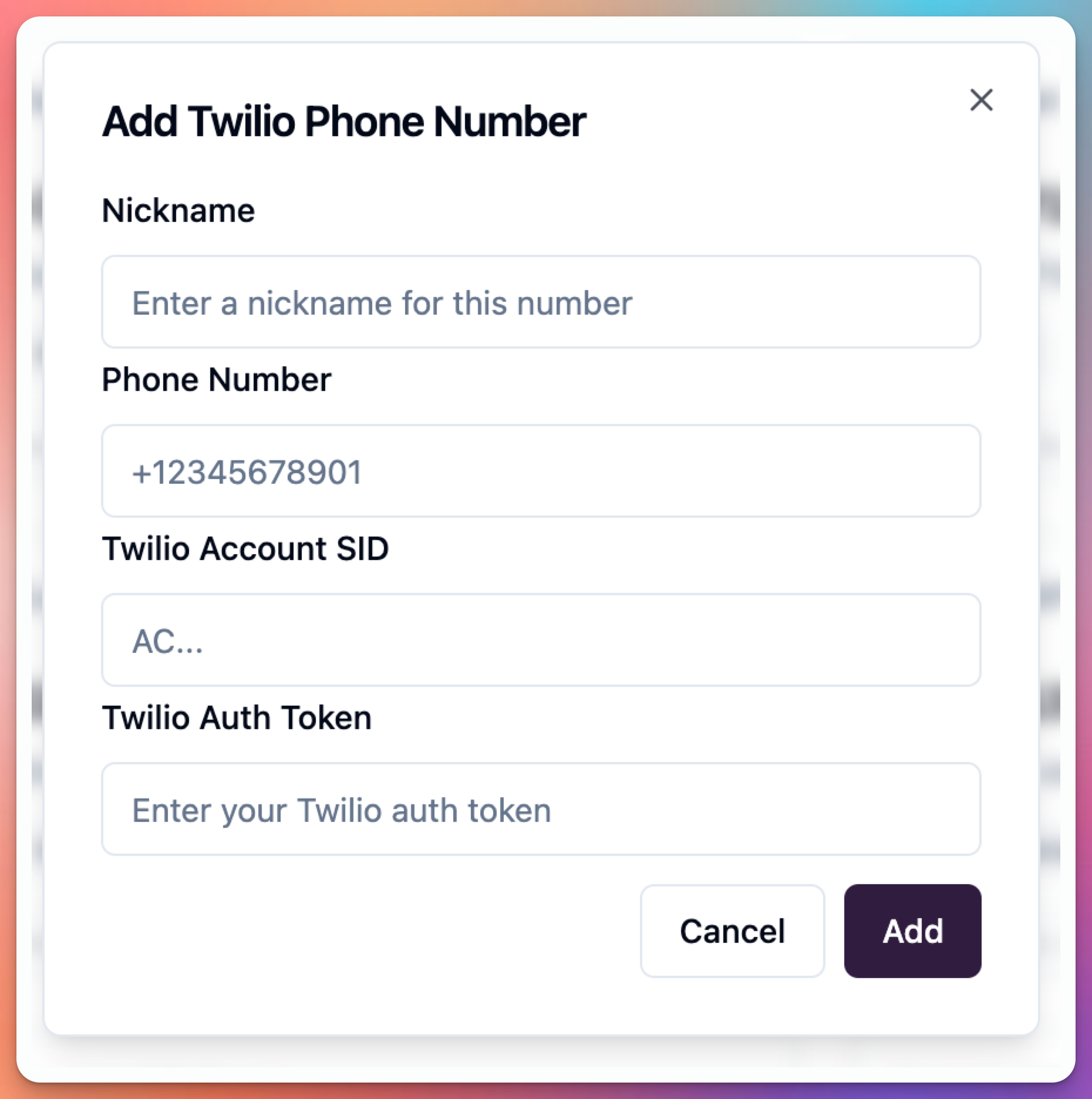 User can add phone number:
User can add phone number:
- Navigate to Phone Numbers section
- Click “Add Phone Number” button
- Select phone number type:
- Callab Managed
- SIP Trunk
- Bring Your Own Twilio
- Complete configuration for selected type
- Save phone number
Phone Number Format
User must use E.164 format for all phone numbers: Format:+[country code][number]
Examples:
- U.S.:
+14155552671 - U.K.:
+442071234567 - Saudi Arabia:
+966501234567 - UAE:
+971501234567
E.164 is international phone number format. Always include + and country code.
Default Testing Number
User gets default number for testing: Free U.S. Number:- Automatically assigned to new accounts
- Used for testing AI agents
- Twilio-powered
- Free for testing
- Can use default number for production
- Can purchase additional numbers
- Can switch to SIP/BYOT later
- Use default number for testing only
- Must configure SIP/BYOT for production
- Or purchase country-specific number
Country-Specific Numbers (Callab Managed)
User can purchase numbers from 100+ countries: Supported Regions:- North America
- Europe
- Asia Pacific
- Middle East
- Latin America
- Africa
- Proof of address
- Local business registration
- Government-issued ID
- Tax ID number
For country-specific requirements, see Twilio Regulatory Guidelines.
Multiple Phone Numbers
User can add multiple phone numbers: Use Cases:- Different regions/countries
- Different departments
- Different agents
- Testing vs production
- Failover/redundancy
- Add unlimited numbers (plan-dependent)
- Mix types (Callab + SIP + BYOT)
- Assign different agents to each
- Track usage per number
- Set concurrency limits per number
Assigning Numbers to Agents
User can assign phone numbers to AI agents: Inbound Calls:- Go to Phone Numbers
- Edit phone number
- Assign to specific agent
- Configure call routing
- Save configuration
- Go to Campaign settings
- Select phone number for caller ID
- Configure outbound agent
- Start campaign
Phone Number Best Practices
User should:- Test with default number first
- Choose appropriate type for use case
- Configure proper concurrency limits
- Monitor call quality and costs
- Set up backup numbers for critical services
- Document number assignments
- Review usage regularly
- Using testing numbers for production
- Exceeding concurrency limits
- Forgetting to whitelist IPs (SIP trunk)
- Sharing Twilio Auth Tokens (BYOT)
- Not testing before deployment
Next Steps
After adding phone number:- Test your agent - Web call or phone call testing
- Setup Inbound Agent - Configure call routing
- Setup Outbound Agent - Configure campaigns
- Monitor call analytics and quality
Related Documentation
- SIP Trunk Configuration - Detailed SIP trunk setup
- Twilio Integration (BYOT) - Bring Your Own Twilio guide
- Setup Inbound Agent - Configure inbound routing
- Setup Outbound Agent - Configure outbound campaigns

