Testing Methods
 User can access testing from:
User can access testing from:
- Agent edit screen (top right)
- Test Web Call button (recommended)
- Test Call button (phone call)
Method 1: Web Call Testing (Recommended)
How to Test via Web Call
User can start web call test:- Click “Test Web Call” button (top right of agent screen)
- Web call modal opens
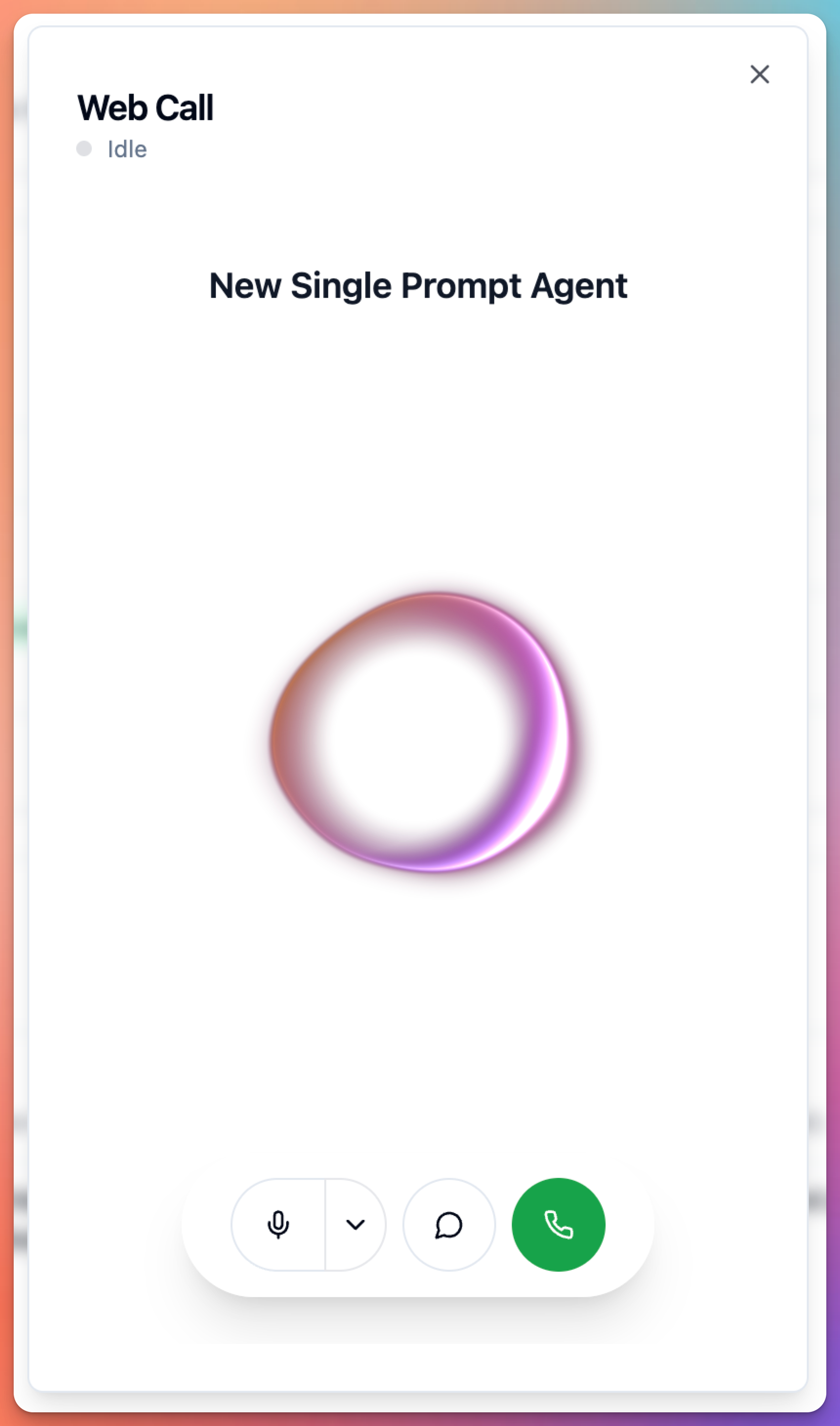
- Click “Start Call” button
- Allow microphone access in browser
- Speak with agent
- Test conversation flows
- Click “End Call” when done
Web Call Benefits
User gets:- Instant testing (no dialing required)
- Browser-based (works on any device)
- Free testing (no phone costs)
- Quick iterations (test → edit → test)
- Same experience as phone call
- Full feature testing (tools, transfers, etc.)
Web Call Best Practices
User should:- Test in quiet environment first
- Use good quality microphone
- Speak clearly and naturally
- Test different scenarios
- Test edge cases and errors
- Test all conversation paths
- Test background noise handling
- Test interruptions
- Test unclear speech
- Test silence handling
- Test multiple languages (if multilingual)
Method 2: Phone Call Testing
User can test with actual phone call: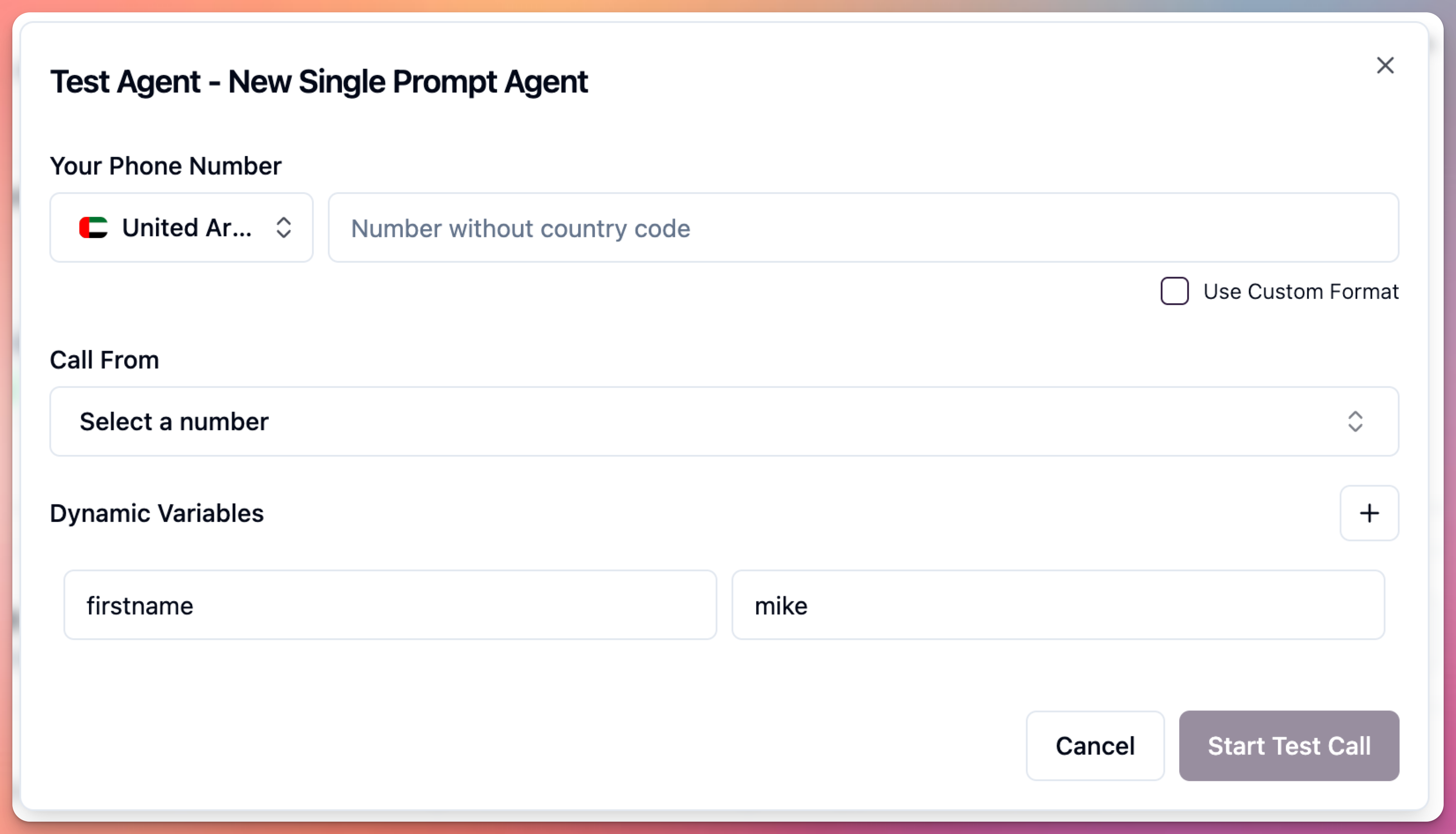
How to Test via Phone Call
User can test over phone:- Click “Test Call” button
- Modal shows phone number to call
- Enter your phone number (optional: agent calls you)
- Call the displayed number
- Test agent conversation
- Hang up when done
Phone Call Benefits
User gets:- Real phone network testing
- Actual call quality testing
- Network latency testing
- Caller ID testing
- Phone-specific features testing
Phone Call Use Cases
User should test via phone when:- Testing phone number integrations
- Testing call quality on real network
- Testing with team members remotely
- Demonstrating to stakeholders
- Testing caller ID display
- Testing international calls
What to Test
Core Functionality
User must test: Identity & Personality:- Agent introduces itself correctly
- Tone matches configuration
- Personality is consistent
- Brand voice is maintained
- Agent completes primary tasks
- Information collection works
- Required data is gathered
- Workflows follow correct steps
- Agent refuses prohibited topics
- Escalation triggers work
- Boundaries are respected
- Compliance rules followed
Tool Testing
User must test each enabled tool: End Call:- Triggers on “goodbye”
- Asks if anything else needed
- Ends call properly
- Transfers when requested
- Explains transfer reason
- Connects to correct destination
- Collects email address
- Confirms before sending
- Email actually sent
- Checks availability
- Presents options
- Confirms booking
- Sends confirmation
- Data sent correctly
- Handles responses
- Errors handled gracefully
- Retrieves correct information
- Presents naturally
- Handles missing info
Conversation Paths
User should test: Happy Path:- User knows what they want
- All information provided clearly
- Task completes successfully
- User mumbles or speaks unclearly
- Background noise present
- Multiple intents in one sentence
- User provides wrong information
- User changes mind mid-conversation
- User asks off-topic questions
- User remains silent
- User interrupts frequently
- Tools fail or timeout
- Missing required information
- System errors occur
- User gets frustrated
Voice & Language
User must test: Voice Quality:- Pronunciation is clear
- Pace is appropriate
- Tone sounds natural
- No robotic artifacts
- Correct language detected
- Accents understood
- Regional variations handled
- Multilingual if configured
Testing Checklist
User can use this checklist: Pre-Test:- Agent configuration saved
- All tools configured
- Identity, Tasks, Guardrails set
- Voice and language selected
- Agent greets appropriately
- Understands user intent
- Follows conversation flow
- Uses tools correctly
- Handles errors gracefully
- Maintains personality
- Respects guardrails
- Review call transcript
- Check tool execution logs
- Verify data collected
- Note improvements needed
- Test again after changes
Common Testing Mistakes
After Testing
User can:- Review test results
- Identify improvement areas
- Update agent configuration
- Re-test changes
- Run simulation tests for comprehensive testing
- Deploy to production when satisfied
For comprehensive testing with multiple scenarios, use Simulation Tests to run automated test suites.
Testing Workflow
Initial Testing:- Configure agent
- Run web call test
- Test basic conversation
- Fix obvious issues
- Test again
- Test all features
- Test all tools
- Test edge cases
- Get feedback from team
- Run simulation tests
- Final web call test
- Phone call test
- Multi-user testing
- Stakeholder demo
- Production deployment
Next Steps
User can:- Run Simulation Tests for automated testing
- Configure Phone Numbers for production
- Set up Webhooks for integrations
- Review Call Analytics after deployment

