User must create AI agent and import contacts before setting up outbound campaign. See Create Your AI Agent.
What is Outbound Campaign?
Outbound campaign enables AI agent to make calls to contacts:- AI agent initiates calls
- Calls contacts from list
- Follows configured schedule
- Maps contact data to agent
- Tracks call outcomes
- Sales outreach
- Appointment reminders
- Customer follow-ups
- Survey calls
- Payment reminders
- Event invitations
- Lead qualification
Create Outbound Campaign
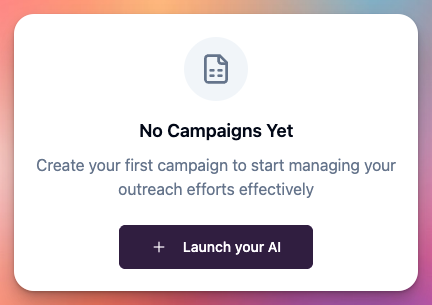 User can create outbound campaign:
User can create outbound campaign:
- Navigate to Campaigns section
- Click “Create Campaign” button
- Select campaign type
Step 1: Select Campaign Type
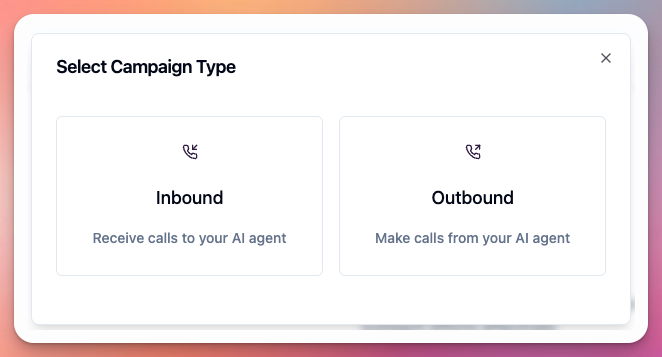 User must select campaign type:
Inbound Campaign:
User must select campaign type:
Inbound Campaign:
- For receiving incoming calls
- See Setup Inbound Agent
- For making outgoing calls
- AI agent calls contact list
- Select this for outbound setup
Step 2: Campaign Basic Configuration
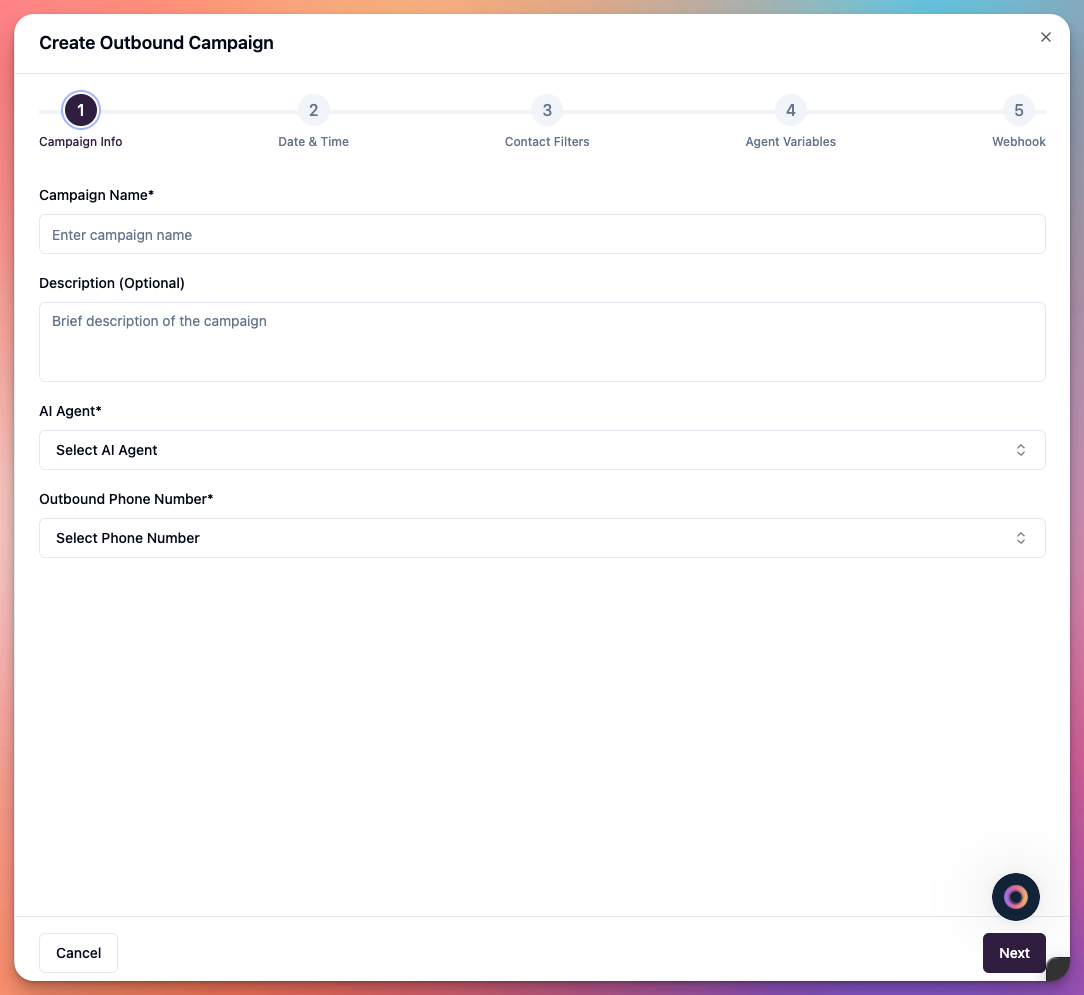 User must configure campaign basic settings:
Campaign Name:
User must configure campaign basic settings:
Campaign Name:
- Enter descriptive name
- Example: “Sales Outreach Q1”
- Example: “Appointment Reminders”
- Example: “Customer Survey”
- Helps identify campaign in dashboard
- Choose from created agents
- Agent makes all outbound calls
- Agent uses configured prompt
- Can change agent later
- Each campaign uses one agent
- Choose from available phone numbers
- Shows as caller ID
- Can be Callab managed number
- Can be SIP trunk number
- Can be BYOT (Bring Your Own Twilio)
- See Phone Numbers
Step 3: Schedule Configuration
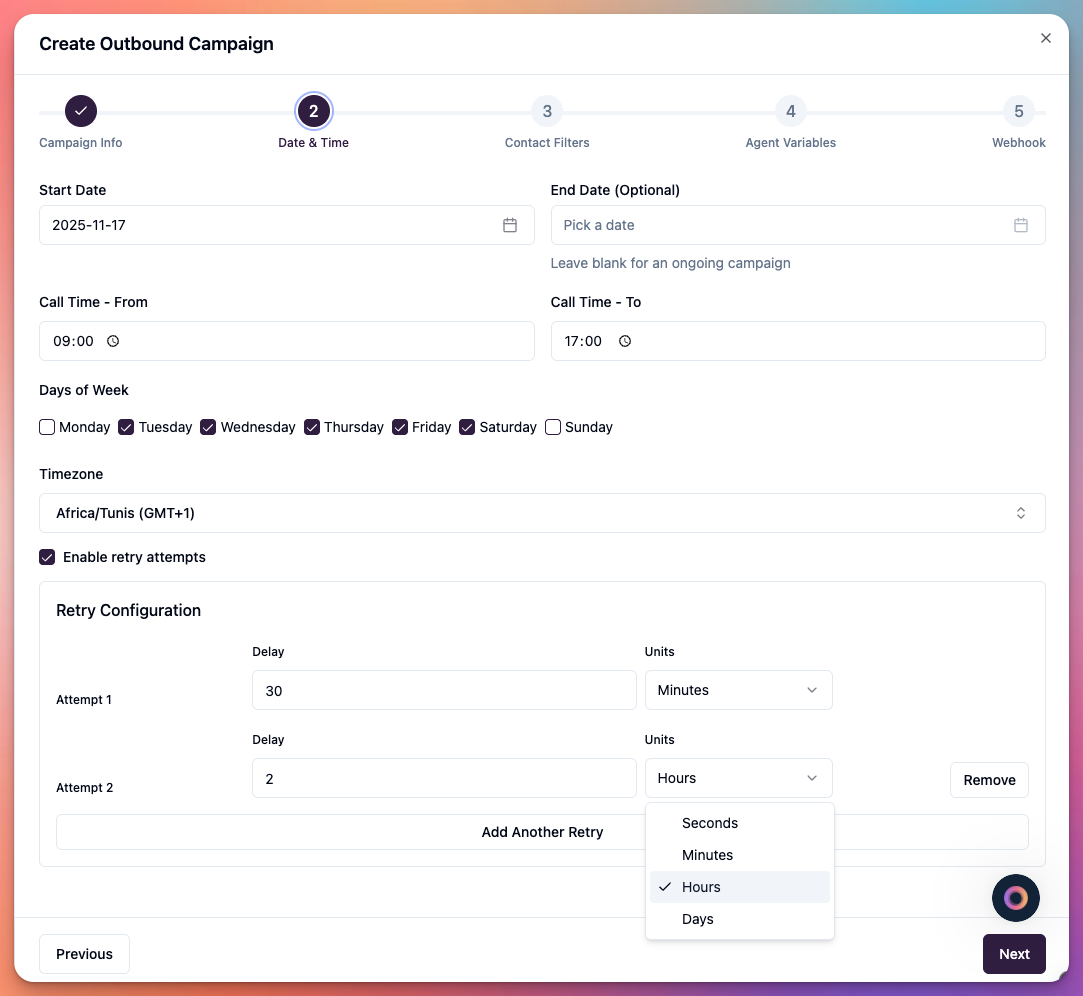 User must configure when AI agent makes calls:
Timezone:
User must configure when AI agent makes calls:
Timezone:
- Select timezone for campaign
- Matches contact location
- Example: “America/Los_Angeles”
- Example: “Europe/London”
- Example: “Asia/Dubai”
- All call times based on this timezone
- Select days to make calls
- Monday through Sunday
- Check applicable days only
- Common: Monday-Friday
- Can include weekends
- Set start time (e.g., 9:00 AM)
- Set end time (e.g., 5:00 PM)
- Agent only calls during these hours
- Respects timezone setting
- Pauses outside hours
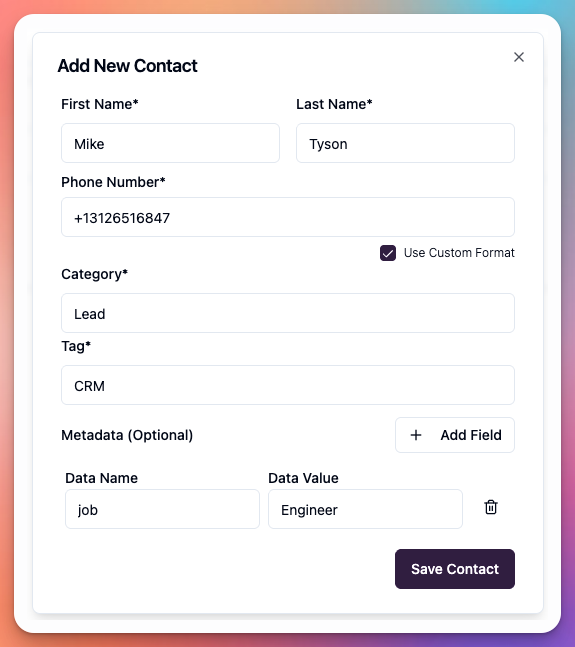 User can configure call pacing:
Concurrent Calls:
User can configure call pacing:
Concurrent Calls:
- Max simultaneous calls
- Example: 5 concurrent calls
- Based on plan limits
- Affects call speed
- Time between calls
- Example: 30 seconds
- Prevents spam flags
- Improves deliverability
- Retry unanswered calls
- Number of retry attempts
- Time between retries
- Skip after X failures
Compliance:User must comply with local calling regulations (TCPA in US, GDPR in EU, etc.). Only call during permitted hours.
Step 4: Contact List Selection
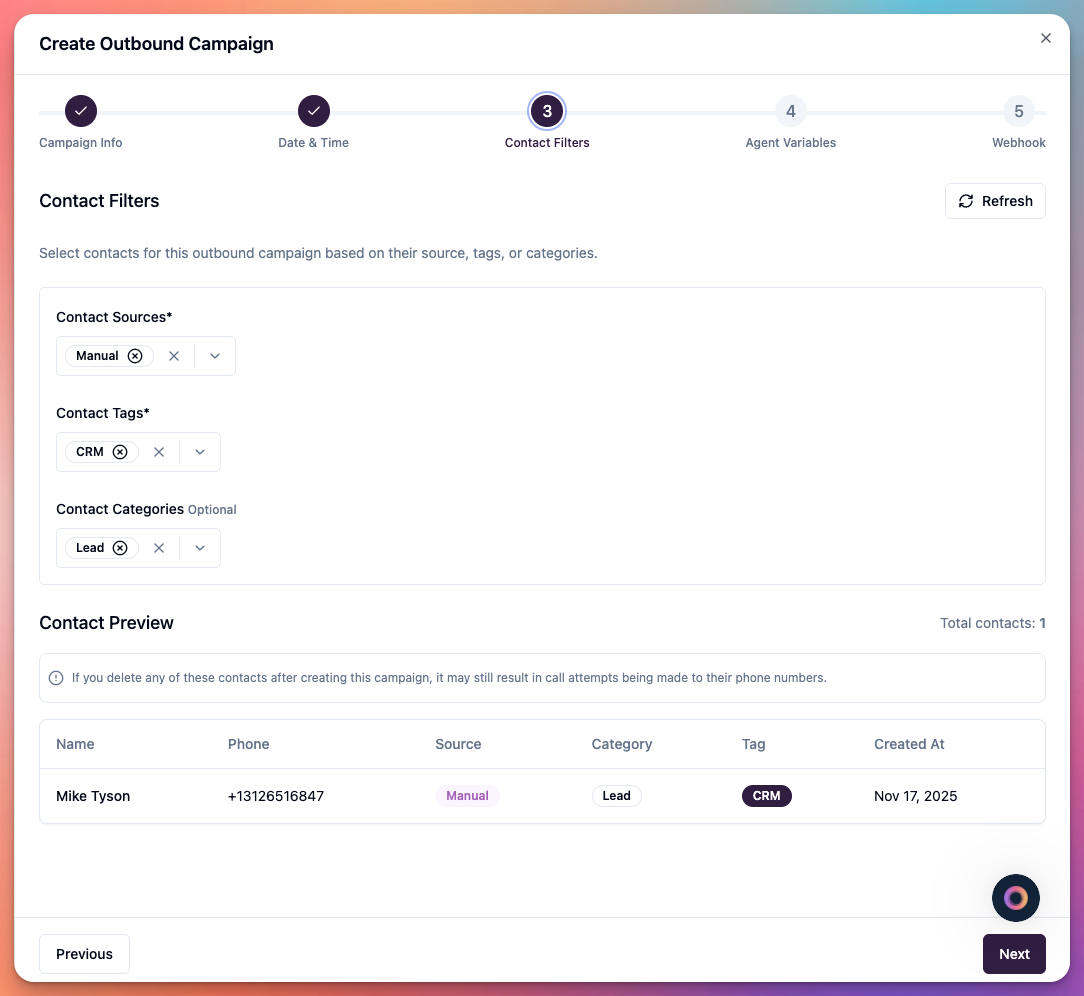 User must select which contacts to call:
Select Contact List:
User must select which contacts to call:
Select Contact List:
- Choose from imported lists
- Can select multiple lists
- Shows total contact count
- Only calls contacts once
- Tracks call status per contact
- Filter by contact category
- Example: “Hot Leads”
- Example: “Existing Customers”
- Narrows call target
- Filter by tags
- Example: “Interested in Product A”
- Example: “Follow-up Required”
- Combines multiple tags
- Not called yet
- Called (answered)
- Called (no answer)
- Voicemail
- Failed
Step 5: Variable Mapping
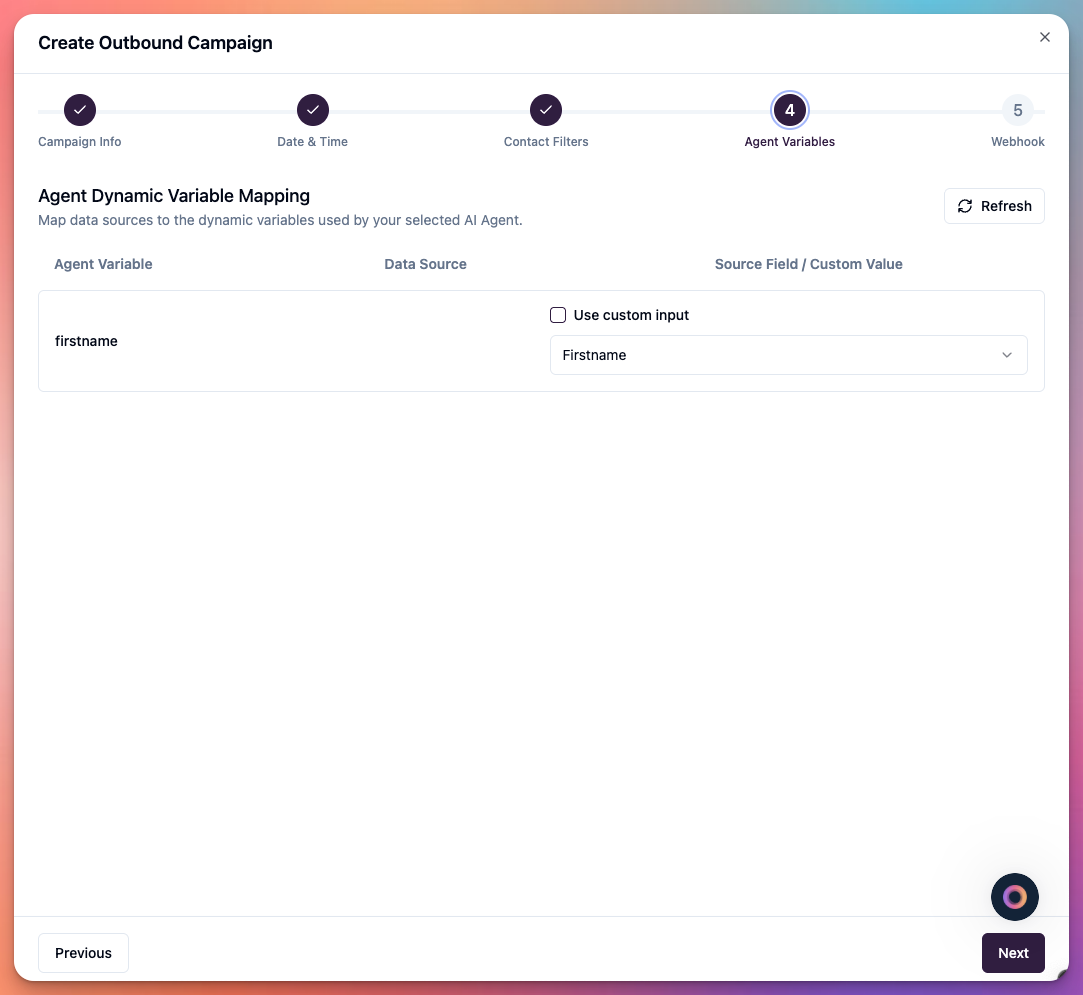 User can map contact data to agent variables:
What is Variable Mapping?
Variable mapping connects contact list fields to agent dynamic variables:
User can map contact data to agent variables:
What is Variable Mapping?
Variable mapping connects contact list fields to agent dynamic variables:
- Personalizes each call
- Agent uses contact data
- Creates natural conversation
- Improves engagement
- Left column shows agent dynamic variables
- Defined in agent configuration
- Example:
first_name,company,product_interest
- Right column shows contact list columns
- From imported CSV/data
- Example: “First Name”, “Company Name”, “Product”
- Find agent variable (e.g.,
first_name) - Select matching contact field (“First Name”)
- Repeat for all variables
- Save mappings
- Can be left empty
- Agent prompt should handle missing data
- Use conditional logic in prompts
Auto-Mapping:Callab auto-maps common fields:
- Phone number (required)
- First name
- Last name
Step 6: Webhook Configuration (Optional)
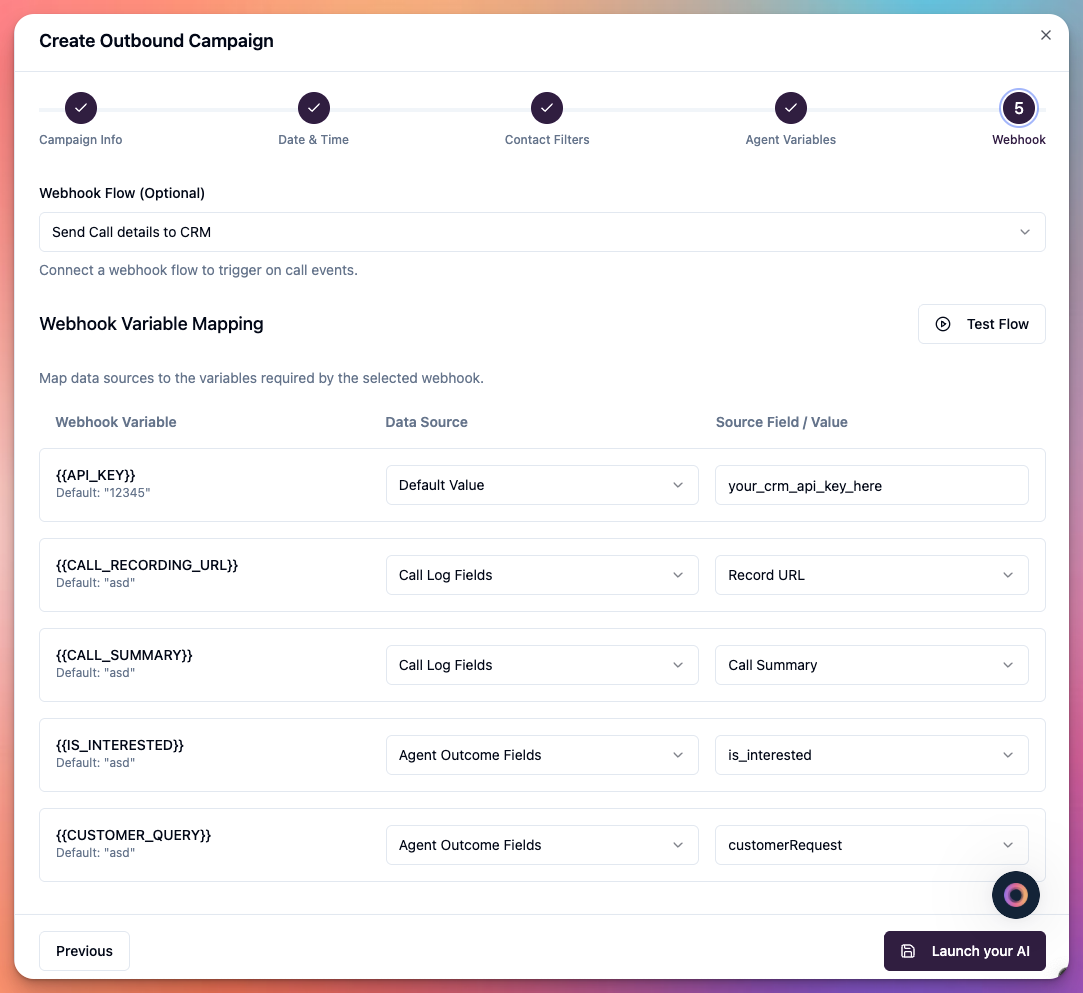 User can optionally configure webhook to receive call data:
Without Webhook:
User can optionally configure webhook to receive call data:
Without Webhook:
- Campaign works without webhook
- Call data visible in dashboard
- No external notifications
- Suitable for simple use cases
- Toggle to enable webhook
- Shows webhook configuration fields
- Enter your webhook endpoint
- Format:
https://your-domain.com/webhook - Must be HTTPS (secure)
- Receives POST requests
- Callab sends call data here
- Fires when call begins
- Includes contact information
- Timestamp of call start
- Fires when contact answers
- Distinguishes from no-answer
- Starts conversation tracking
- Fires when call completes
- Includes call duration
- Final call status
- Fires with extracted data
- Includes post-call outcomes
- Based on agent configuration
- Fires if voicemail detected
- Agent can leave message
- Tracks voicemail status
- Contact phone number
- Contact name
- Contact company
- Custom contact fields
- Call duration
- Call timestamp
- Call recording URL
- Transcript text
- Call status (answered/no-answer/voicemail)
- Post-call outcomes
- Custom extracted fields
- Dynamic variable values
- Appointment details
- Campaign ID
- Campaign name
- Agent name
- Phone number used
Webhook Testing:User can test webhook in Callab dashboard. Test button sends sample payload to verify endpoint is working.
- Use HTTPS endpoints only
- Respond with 200 status quickly
- Process data asynchronously
- Log all webhook requests
- Handle retries gracefully
- Update CRM with results
Campaign Created
Campaign Status:- Scheduled: Campaign created, waiting for start time
- Running: Actively making calls during working hours
- Paused: Temporarily stopped
- Completed: All contacts called
- Start/pause campaign manually
- Monitor call progress
- View call logs in dashboard
- Update campaign settings
- Add more contacts
- Modify schedule
Managing Outbound Campaigns
View Campaigns:- Navigate to Campaigns section
- See all campaigns
- Filter by type (inbound/outbound)
- Filter by status
- Search by name
- Click campaign name
- Update any settings
- Change schedule
- Modify contact list
- Update variable mappings
- Change webhook settings
- Save changes
- Temporarily stop calling
- Preserves call history
- Can resume anytime
- Useful for adjustments
- Continue calling contacts
- Picks up where paused
- Respects schedule
- Skips already called
- Permanently removes campaign
- Call history preserved
- Cannot be undone
- Contact list unaffected
Campaign Progress Tracking
User can monitor campaign progress: Call Statistics:- Total contacts: 500
- Called: 245
- Answered: 180
- No Answer: 50
- Voicemail: 15
- Failed: 0
- Remaining: 255
- Answer rate: 73%
- Average call duration: 3min 20sec
- Conversion rate: 45%
- Appointments booked: 81
- Currently calling: 3
- Queued: 252
- Next call: in 30 seconds
- Estimated completion: 2 hours
Contact List Management
Import Contacts: User must import contacts before campaign: See dedicated Contact Import guide for detailed steps. Contact List Format: Contacts must include:- Phone number (required, E.164 format)
- First name (recommended)
- Last name (recommended)
- Additional custom fields
- System detects duplicate numbers
- Calls each contact once per campaign
- Tracks call history
- Prevents multiple calls
Variable Mapping Examples
Sales Campaign:Compliance and Best Practices
Legal Compliance: User must comply with:- TCPA (USA): Written consent required
- GDPR (EU): Lawful basis required
- Local laws: Check jurisdiction
- Do Not Call lists: Honor requests
- Calling hours: Follow local restrictions
- Respect local time zones
- Call during business hours
- Avoid early mornings/late evenings
- Honor contact preferences
- Test agent thoroughly
- Monitor initial calls
- Review call recordings
- Adjust agent prompts
- Track feedback
- Keep lists updated
- Remove invalid numbers
- Honor opt-out requests
- Track call outcomes
- Maintain clean data
- Don’t call too aggressively
- Allow time between calls
- Respect concurrent limits
- Monitor answer rates
- Adjust based on performance
Webhook Integration Examples
CRM Update:Troubleshooting
Campaign not making calls:- Is campaign started (not paused)?
- Is current time within schedule?
- Are there contacts remaining?
- Is phone number active?
- Check concurrent call limits
- Calling at appropriate times?
- Phone numbers valid?
- Caller ID recognizable?
- Too many calls per day?
- Check voicemail rate
- Variables mapped correctly?
- Contact data exists in list?
- Agent prompt uses correct variable names?
- Test with sample contact
- Webhook URL correct (HTTPS)?
- Endpoint responding?
- Correct events selected?
- Check webhook logs
- Verify firewall allows Callab
- Timezone setting correct?
- Contact timezone accurate?
- Schedule times correct?
- Daylight saving handled?
Advanced Features
A/B Testing:- Create multiple campaigns
- Use different agents
- Test different prompts
- Compare conversion rates
- Optimize based on results
- Automatically pace calls
- Based on answer rates
- Optimizes agent utilization
- Reduces idle time
- Contact requests callback
- Agent reschedules automatically
- Adds to campaign queue
- Calls at preferred time
- AMD (Answering Machine Detection)
- Leave voicemail message
- Different script for voicemail
- Track voicemail status
Performance Optimization
Improve Answer Rates:- Use local caller ID
- Call during optimal hours
- Personalize with variables
- Test different times
- Clean contact lists
- A/B test agent prompts
- Review successful calls
- Train on objections
- Optimize call flow
- Track outcomes carefully
- Increase concurrent calls
- Add more phone numbers
- Use multiple agents
- Segment contact lists
- Monitor quality closely
Next Steps
After setting up outbound campaign:- Monitor first calls - Ensure quality
- Review outcomes - Track success metrics
- Optimize agent - Improve based on data
- Scale gradually - Increase volume slowly
- Maintain compliance - Follow regulations
Related Documentation
- Create Your AI Agent - Build AI agent first
- Phone Numbers - Setup caller ID
- Testing Guide - Test your campaign
- Integrations - Advanced integrations
- Setup Inbound Agent - Inbound campaigns

